Download Microsoft Office on your Computer
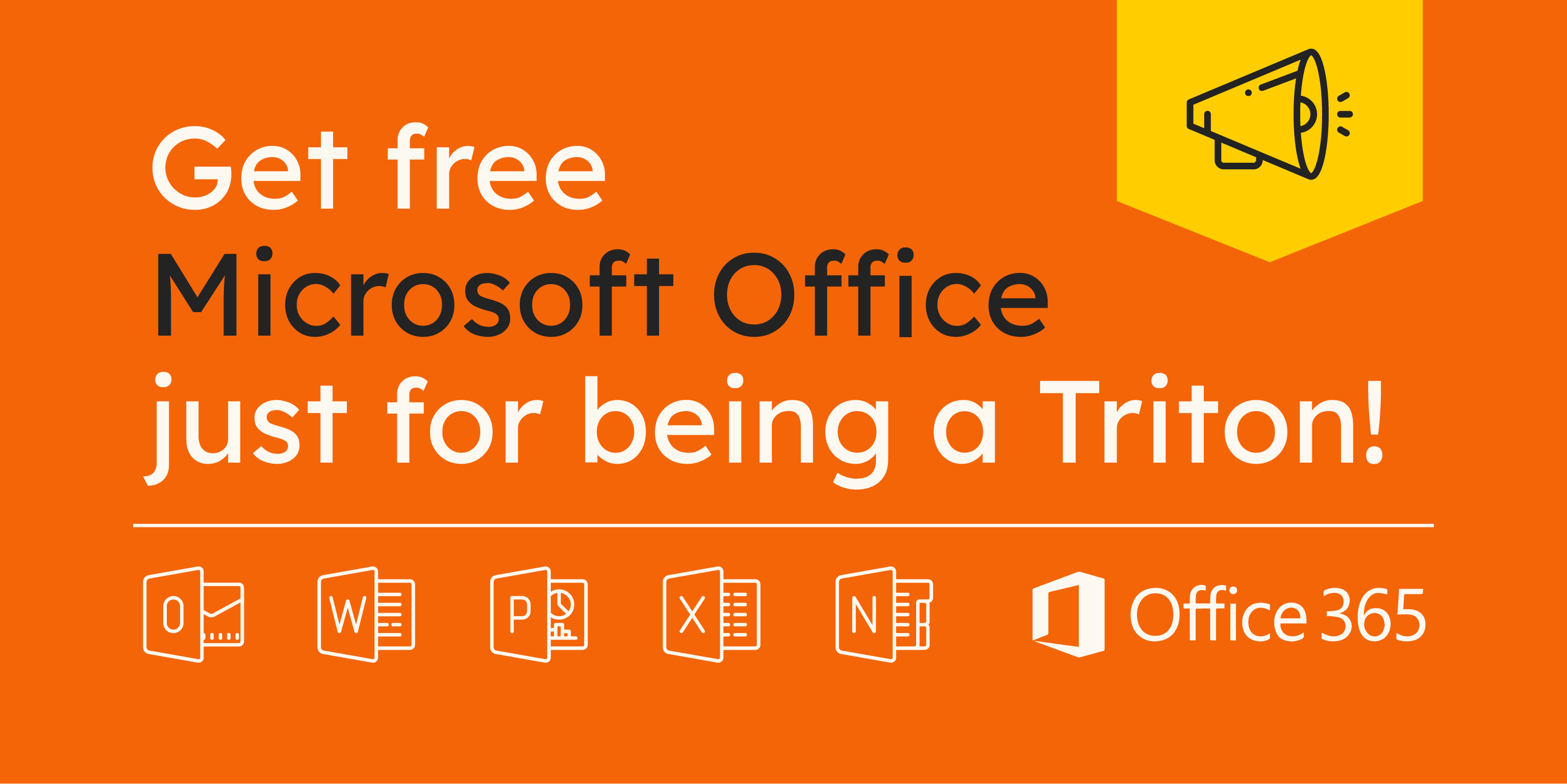
- Go to mail.uog.edu
- Login with your university email
- For Students: username@gotritons.uog.edu
- For Faculty and Staff: username@triton.uog.edu
- Need help logging in? click here
- Click the App Launcher icon at the left side of your screen. This will redirect you to the Microsoft365 web home screen.

- Locate the Install and More button at the right side of your screen.

Select the first option Install Microsoft365 Apps

- Clicking this will then redirect you to My Account Profile

- Locate the Install Office button under Office apps & devices tab
- After download is completed, Run the
.exeor.dmgfile - Your Microsoft Office Suite installation process will begin

- After the installation is complete, you will need to login to your University Email account to activate the Microsoft365 license.

Updated on: 09/30/2024
Thank you!
